Prozilla Download Accelerator is a multi-threaded download accelerator for Linux which supports both HTTP and FTP protocols and because it makes multiple connections to the server and downloads the file in portions, thus giving a much better speed rate than the conventional download programs which use a single connection, increases download speeds with up to 200-300%.
Resuming connections is fully supported and customizable.
Because it based on ncurses, Prozilla is also a lightweight download accelerator.
1. Get prozilla 2.0.4.
[codesyntax lang="bash"]
git clone https://github.com/totosugito/prozilla-2.0.4.git
[/codesyntax]
2. Install required packages
[codesyntax lang="bash"]
apt-get install autoconf build-essential libncurses5-dev
[/codesyntax]
3. Installing from source code
[codesyntax lang="bash"]
cd prozilla-2.0.4
./configure
make
make install
[/codesyntax]
4. Troubleshouting. If an error occurs:
make[4]: Leaving directory `/home/user/prozilla-2.0.4/libprozilla/src’
make[4]: Entering directory `/home/user/prozilla-2.0.4/libprozilla’
make[4]: Nothing to be done for `all-am’.
make[4]: Leaving directory `/home/user/prozilla-2.0.4/libprozilla’
make[3]: Leaving directory `/home/user/prozilla-2.0.4/libprozilla’
make[2]: Leaving directory `/home/user/prozilla-2.0.4/libprozilla’
Making all in src
make[2]: Entering directory `/home/user/prozilla-2.0.4/src’
if g++ -DHAVE_CONFIG_H -I. -I. -I.. -I. -I.. -I../libprozilla/src -I../intl -I/usr/local/include -fno-inline -DLOCALEDIR=\”/usr/local/share/locale\” -Wall -ggdb -D_REENTRANT -MT main.o -MD -MP -MF “.deps/main.Tpo” \
-c -o main.o `test -f ‘main.cpp’ || echo ‘./’`main.cpp; \
then mv -f “.deps/main.Tpo” “.deps/main.Po”; \
else rm -f “.deps/main.Tpo”; exit 1; \
fi
In file included from main.cpp:39:
download_win.h:55: error: extra qualification ‘DL_Window::’ on member âprint_status’
make[2]: *** [main.o] Error 1
make[2]: Leaving directory `/home/user/prozilla-2.0.4/src’
make[1]: *** [all-recursive] Error 1
make[1]: Leaving directory `/home/user/prozilla-2.0.4′
make: *** [all] Error 2
And the solutions...
Looks like the problem of error occurs because the compatibility of the compiler the GNU C/C+ + latest version, to avoid this error edit the file src/download_win.h and replace:
void DL_Window::print_status(download_t * download, int quiet_mode);
with:
void print_status(download_t * download, int quiet_mode);
5. Do you want to make this a deb package?
[codesyntax lang="bash"]
apt-get install build-essential automake autoconf libtool pkg-config libcurl4-openssl-dev intltool libxml2-dev libgtk2.0-dev libnotify-dev libglib2.0-dev libevent-dev checkinstall
./configure && make && sudo checkinstall
[/codesyntax]
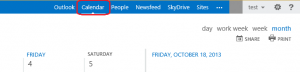
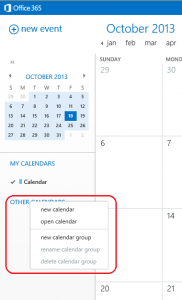
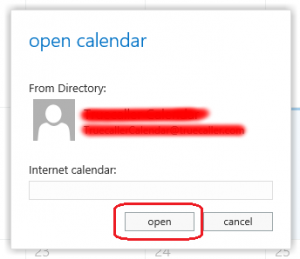
Recent Comments