Unlike previous versions, VMs do not have a visible property in the GUI allowing autostart, which kinda sucks big time. This has been claimed to interfere with High Availability (HA) and produced unexpected results during HA functions.
So, what we are going to do?!
First approach is to set auto_poweron parameter to true at the pool and VM level.
Setting the XenServer to allow Auto-Start
1. Gather the UUID’s of the pools you wish to auto-start.
To get the list of the pool’s on your XenServer type
[codesyntax lang="bash"]
xe pool-list
[/codesyntax]
2. Copy the UUID of the pool. If you have just one server, it will still have a pool UUID as bellow:
3. Set the pool or server to allow auto-start:
[codesyntax lang="bash"]
xe pool-param-set uuid=UUID other-config:auto_poweron=true
[/codesyntax]
Note: *Replacing UUID with the UUID of the XenServer or pool.
Setting the Virtual Machines to Auto-Start
1. Gather the UUID’s of the Virtual Machine you want to auto-start by typing:
[codesyntax lang="bash"]
xe vm-list
[/codesyntax]
Note: This generates a list of Virtual Machines in your pool or server and their associated UUID’s.
2. Copy the UUID of the Virtual Machines you want to auto-start, and type the following command for each Virtual Machine to auto-start:
[codesyntax lang="bash"]
xe vm-param-set uuid=UUID other-config:auto_poweron=true
[/codesyntax]
Note: *Replace UUID with the UUID of the Virtual Machine to auto-start.*
For this second part (enabling auto-start for the VMs) we can use a little one-line script, which would enable autostart for ALL vms:
[codesyntax lang="bash"]
for i in `xe vm-list is-control-domain=false –minimal | tr , ‘ ’`; do xe vm-param-set uuid=$i other-config:auto_poweron=true; done
[/codesyntax]
Edit rc.local file to start all vms with "auto_poweron" in their other-config
Add the following lines at the end of /etc/rc.local file:
[ -e /proc/xen ] || exit 0
XAPI_START_TIMEOUT_SECONDS=240
# wait for xapi to complete initialisation for a max of XAPI_START_TIMEOUT_SECONDS
/opt/xensource/bin/xapi-wait-init-complete ${XAPI_START_TIMEOUT_SECONDS}
if [ $? -eq 0 ]; then
pool=$(xe pool-list params=uuid --minimal 2> /dev/null)
auto_poweron=$(xe pool-param-get uuid=${pool} param-name=other-config param-key=auto_poweron 2> /dev/null)
if [ $? -eq 0 ] && [ "${auto_poweron}" = "true" ]; then
logger "$0 auto_poweron is enabled on the pool-- this is an unsupported configuration."
# if xapi init completed then start vms (best effort, don't report errors)
xe vm-start other-config:auto_poweron=true power-state=halted --multiple >/dev/null 2>/dev/null || true
fi
fi
Second approach is to use vApp
1. Create vApp
2. Choose vms to vApp
3. Choose boot order and delays between starts
4. To get uuid of vApp use:
[codesyntax lang="bash"]
xe appliance-list name-label="name-vapp"
[/codesyntax]
5. Edit rc.local file to start vApp:
[codesyntax lang="bash"]
echo "sleep 40" >> /etc/rc.local echo "xe appliance-start uuid=uuid-vapp" >> /etc/rc.local
[/codesyntax]
7. Save file, reboot XenServer
Links:
http://support.citrix.com/article/CTX133910
http://run.tournament.org.il/citrix-xenserver-6-0-enable-vm-autostart/
http://blog.wallenqvist.se/2012/06/04/371/
http://forums.citrix.com/message.jspa?messageID=1677077#1677077
https://github.com/xen-org/xen-api/tree/master/scripts
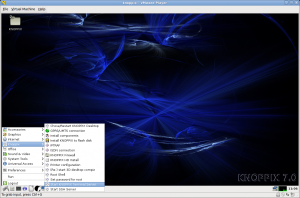
Recent Comments